
A.1.1_5613-15701-222
We, the manufacturer
Shenzhen Rapoo Technology Co., Ltd.
Fax: +86-0755-2858 8555
Declare that the product
Product Name :Multi-mode Wireless Keyboard & Mouse
Model No :
Complies with the following norms of :
Kai Guo, Manager
R&D Department Date of Issue: Aug.
30, 2017
Declaration of Conformity
Manufacturer/Authorised representative
EN 62479:2010
EN 50663:2017
EN 60950-1:2006+A11:2009+A1:2010+A12:2011+A2:2013
The product is in compliance with the essential requirements of Radio
Equipment Directive 2014/53/EU,and the RoHS Directive 2011/65/EU.
It is forbidden to reproduce any part of this quick start guide without the permission of Shenzhen Rapoo Technology Co., Ltd.
FCC Statement
This equipment has been tested and found to comply with the limits for a Class B digital device, pursuant to part 15 of the FCC rules. These limits are designed to provide reasonable protection against harmful interference
in a residential installation. This equipment generates, uses and can radiate radio frequency energy and, if not installed and used in accordance with the instructions, may cause harmful interference to radio
communications. However, there is no guarantee that interference will not occur in a particular installation. If this equipment does cause harmful interference
to radio or television reception, which can be determined by turning the equipment off and on, the user is encouraged to try to correct the interference by one or more of the following measures:
-Reorient or relocate the receiving antenna.
-Increase the separation between the equipment and receiver.
-Connect the equipment into an outlet on a circuit different from that to which the receiver is connected.
-Consult the dealer or an experienced radio/TV technician for help.
To assure continued compliance, any changes or modifications not expressly approved by the party responsible for compliance could void the user’s authority to operate this equipment. (Example- use only shielded
interface cables when connecting to computer or peripheral devices).
FCC Radiation Exposure Statement
This equipment complies with FCC RF radiation exposure limits set forth for an uncontrolled environment. This transmitter must not be co-located or operating in conjunction with any other antenna or transmitter.
This equipment complies with Part 15 of the FCC Rules.Operation is subject to the following two conditions:
(1) This device may not cause harmful interference, and
(2) This device must accept any interference received, including interference that may cause undesired operation.
Caution!
The manufacturer is not responsible for any radio or TV interference caused by unauthorized modifications to this equipment. Such modifications could void the user authority to operate the equipment.
IC RSS warning
This device complies with Industry Canada licence-exempt RSS standard (s). Operation is subject to the following two conditions:
(1) this device may not cause interference, and
(2) this device must accept any interference,including interference that may cause undesired operation of the device.
Le présent appareil est conforme aux CNR d'Industrie Canada applicables aux appareils radio exempts de licence.
L'exploitation est autorisée aux deux conditions suivantes:
(1) l'appareil ne doit pas produire de brouillage, et
(2) l'utilisateur de l'appareil doit accepter tout brouillage radioélectrique subi, même si le brouillage est susceptible d'en compromettre le fonctionnement.
IC Radiation Exposure Statement:
This equipment complies with IC RF radiation exposure limits set forth for an uncontrolled environment. This transmitter must not be co-located or operating in conjunction with any other antenna or transmitter.
Any Changes or modifications not expressly approved by the party responsible for compliance could void the user’s authority to operate the equipment.
Warranty / Garantie / Garantie / Garanzia / Garantía / Garantie / Garantia / Гарантия / Гарантія
EN 300 440 V2.1.1(2017-03)
EN 300 328 V2.1.1(2016-11)
EN 301 489-1 V2.2.0(2017-03)
EN 301 489-3 V2.1.1(2017-03)
EN 301 489-17 V3.2.0(2017-03)
www.rapoo.com
The device is provided with two-year limited hardware warranty from the purchase day. Please see www.rapoo.com for more information.
L'appareil est fourni avec deux ans de garantie matérielle limitée à compter du jour d'achat. Merci de consulter www.rapoo.com pour plus d'informations.
Wir gewähren eine zweijährige, eingeschränkte Hardware-Garantie ab Kaufdatum. Weitere Informationen finden Sie hier: www.rapoo.com.
il dispositivo viene fornito con due anni di garanzia hardware limitata a parite dalla data di acquisto. Per ulteriori informazioni consultare www.rapoo.com.
El dispositivo se proporciona con una garantía de hardware limitada de dos años a partir de la fecha de compra. Consulte la dirección www.rapoo.com para obtener más información.
Het toestel wordt met een tweejarige beperkte hardware-garantie vanaf de aankoopdatum geleverd. Raadpleeg www.rapoo.com voor meer informatie.
O dispositivo é fornecido com garantia de hardware limitada de dois anos a partir do dia da compra. Por favor consulte www.rapoo.com para obter mais informações.
Данное устройство предоставляется с ограниченной гарантией на аппаратное обеспечение сроком два года со дня покупки. Более подробную информацию можно найти по адресу www.rapoo.com.
Строк дії обмеженої гарантії для апаратного забезпечення - два роки з дати придбання. Більше інформації ви знайдете на www.rapoo.com.
Status LED / LED de statut / Status-LED / LED di stato / LED de estado / Status-LED / LED de estado / Светодиодный индикатор состояния / Світлодіод статусу
System Requirements / Exigences du système / Systemvoraussetzungen / Requisiti di sistema / Requerimientos del sistema / Systeemvereisten /
Requisitos do Sistema / Системные требования / Системні вимоги
Windows
®
XP / Vista / 7 / 8 / 10 ou mais recente, porta USB
Windows
®
XP / Vista / 7 / 8 / 10 или более поздней версии, USB порт
Windows
®
XP / Vista / 7 / 8 / 10 або вище, порт USB
Windows
®
XP / Vista / 7 / 8 / 10 or later, USB port
Windows
®
XP / Vista / 7 / 8 / 10 ou version ultérieure, Port USB
Windows
®
XP / Vista / 7 / 8 / 10 oder höher, USB-Anschluss
Windows
®
XP / Vista / 7 / 8 / 10 o versioni successive, Porta USB
Windows
®
XP / Vista / 7 / 8 / 10 o posterior, Puerto USB
Windows
®
XP / Vista / 7 / 8 / 10 of later, USB-poort
Keyboard
Status LED flashes slowly, indicating the keyboard and your device are pairing via Bluetooth.
Mouse
When you pick up the mouse, if the light is stable for 6 seconds, the mouse is currently connecting a device via
Bluetooth. Green and Blue lights indicate two different devices. If the light turns off, the mouse is currently
connecting a device via 2.4 GHz receiver.
When you switch to a device which is connected via 2.4 GHz receiver, the light turns off. When you switch to a
device which is connected via Bluetooth, green or blue light flashes rapidly.
Tastiera
Il LED di stato lampeggia lentamente, per indicare che la tastiera e il dispositivo sono connessi tramite Bluetooth.
Mouse
Quando si rileva il mouse, se la luce è fissa per 6 secondi, il mouse sta attualmente connettendo un dispositivo
tramite Bluetooth. Le spie verde e blu indicano due diversi dispositivi. Se la spia si spegne, il mouse sta
attualmente connettendo un dispositivo tramite un ricevitore a 2,4 GHz.
Quando si passa a un dispositivo connesso tramite ricevitore a 2,4 GHz, la spia si spegne. Quando si passa a un
dispositivo connesso tramite Bluetooth, la spia verde o blu lampeggia rapidamente.
Teclado
O LED de estado pisca lentamente, indicando que o teclado e o seu dispositivo estão a emparelhar através de
Bluetooth.
Rato
Quando pegar no rato, se a luz estiver estática durante 6 segundos, significa que o rato está ligado a um
dispositivo através de Bluetooth. As luzes verde e azul indicam dois dispositivos diferentes. Se a luz apagar,
significa que o rato está ligado a um dispositivo através de um recetor de 2,4 GHz.
Quando mudar para um dispositivo ligado a um recetor de 2,4 GHz, a luz irá apagar. Quando mudar para um
dispositivo ligado através de Bluetooth, a luz verde ou azul piscará rapidamente.
Clavier
La LED de statut clignote lentement, indiquant que le clavier et votre appareil s'appairent via Bluetooth.
Souris
Lorsque vous prenez la souris, si le voyant lumineux est fixe pendant 6 secondes, la souris est en cours de
connexion à un appareil via Bluetooth. Les voyants lumineux vert et bleu indiquent deux appareils différents. Si
le voyant s'éteint, la souris est en cours de connexion à un appareil via le récepteur 2,4 GHz.
Lorsque vous passez à un appareil connecté via le récepteur 2,4 GHz, le voyant s'éteint. Lorsque vous passez à un
appareil connecté via Bluetooth, le voyant vert ou bleu clignote rapidement.
Teclado
El LED de estado parpadea lentamente, lo que indica que el teclado y el dispositivo se están asociando mediante
Bluetooth.
Ratón
Cuando levante el ratón, si la luz permanece estable durante 6 segundos, dicho ratón se está conectando
actualmente a un dispositivo a través de Bluetooth. Las luces verde y azul indican dos dispositivos diferentes. Si
la luz se apaga, el ratón se está conectando actualmente a un dispositivo a través de un receptor de 2.4 GHz.
Cuando cambie a un dispositivo que esté conectado a través del receptor de 2,4 GHz, la luz se apagará. Cuando
cambie a un dispositivo que esté conectado a través de Bluetooth, la luz verde o azul parpadeará rápidamente.
Клавиатура
Светодиод состояния мигает медленно, указывая на процесс сопряжения клавиатуры и вашего устройства
по Bluetooth.
Мышь
Если при выборе мыши индикатор постоянно горит в течение 6 секунд, то мышь в настоящее время
выполняет подключение к устройству по Bluetooth. Зеленый и синий индикаторы указывают на два
отдельных устройства. Если индикатор гаснет, то мышь в настоящее время выполняет подключение к
устройству с помощью приемника 2,4 ГГц.
При переключении на устройство, подключенное с помощью приемника 2,4 ГГц, индикатор гаснет. При
переключении на устройство, подключенное по Bluetooth, зеленый или синий индикатор мигает быстро.
Tastatur
Die Status-LED blinkt langsam, was anzeigt, dass sich Tastatur und Gerät per Bluetooth koppeln.
Maus
Wenn Sie die Maus anheben und das Licht 6 Sekunden lang dauerhaft leuchtet, verbindet sich die Maus aktuell
per Bluetooth mit einem Gerät. Grüne und blaue LED zeigen zwei unterschiedliche Geräte. Falls das Licht erlischt,
verbindet sich die Maus gerade über den 2,4-GHz-Empfänger mit einem Gerät.
Wenn Sie zu einem Gerät wechseln, das über den 2,4-GHz-Empfänger verbunden ist, erlischt das Licht. Wenn Sie
zu einem Gerät wechseln, dass per Bluetooth verbunden ist, blinkt das grüne oder blaue Licht schnell.
Toetsenbord
Het statuslampje knippert langzaam. Dit geeft aan dat het toetsenbord en uw apparaat koppelen via Bluetooth.
Muis
Wanneer u de muis opneemt en het licht stabiel blijft gedurende 6 seconden, verbindt de muis momenteel aan
apparaat via Bluetooth. De groene en blauwe lampjes geven twee verschillende apparaten aan. Als het lampje
inschakelt, verbindt de muis momenteel een apparaat via de 2,4 GHz ontvanger.
Wanneer u een apparaat inschakelt dat verbonden is via een 2,4 GHz ontvanger, gaat het licht uit. Wanneer u
schakelt naar een apparaat dat verbonden is via Bluetooth, knippert het groene of blauwe lampje snel.
Клавіатура
Світлодіод статусу повільно мерехтить, позначаючи поєднання в пару по Bluetooth клавіатури і пристрою.
Миша
Якщо ви берете мишу, й індикатор стабільно світиться 6 секунд, значить, миша зараз підключається до
пристрою по Bluetooth. Зелений і синій індикатор позначають два різні пристрої. Якщо індикатор
вимикається, значить, миша зараз підключається через приймач 2,4 ГГц.
Коли ви перемикаєтеся на пристрій, підключений через приймач 2,4 ГГц, індикатор вимикається. Коли ви
перемикаєтеся на підключений по Bluetooth пристрій, зелений і синій швидко мерехтять.
Press key combinations of the keyboard, Fn+1, Fn+2, Fn+3 and Fn+4 to switch among paired devices.
Press Bluetooth button of the mouse to switch among paired devices.
The keyboard and the mouse connect a device via 2.4 GHz receiver. They respectively pair 3 and 2 devices via
Bluetooth.
Appuyez sur les combinaisons de touches du clavier, Fn+1, Fn+2, Fn+3 et Fn+4 pour basculer parmi les appareils
appairés.
Appuyez sur le bouton Bluetooth de la souris pour basculer parmi les appareils appairés.
Le clavier et la souris connectent un appareil via un récepteur 2,4 GHz. Ils appairent respectivement 3 et 2
appareils via Bluetooth.
Drücken Sie zum Umschalten zwischen gekoppelten Geräten die Tastenkombinationen der Tastatur, Fn+1, Fn+2,
Fn+3 oder Fn+4.
Drücken Sie zum Umschalten zwischen den gekoppelten Geräten die Bluetooth-Taste der Maus.
Tastatur und Maus stellen über einen 2,4-GHz-Empfänger eine Verbindung zu einem Gerät her. Sie koppeln
entsprechend 3 und 2 Geräte per Bluetooth.
Premere la combinazione dei tasti della tastiera, Fn+1, Fn+2, Fn+3 e Fn+4 per passare tra i dispositivi associati.
Premere il tasto Bluetooth del mouse per passare tra i dispositivi associati.
La tastiera e il mouse connettono un dispositivo tramite il ricevitore a 2,4 GHz. Rispettivamente, associano 3 e 2
dispositivi tramite Bluetooth.
Presione las combinaciones de tecla del teclado Fn+1, Fn+2, Fn+3 y Fn+4 para cambiar entre los dispositivos
asociados.
Presione el botón Bluetooth del ratón para cambiar entre los dispositivos asociados.
El teclado y el ratón se conectan a un dispositivo a través de un receptor de 2,4 GHz. Se asocian a 3 y 2
dispositivos, respectivamente, a través Bluetooth.
Druk op de sneltoetsen van het toetsenbord, Fn+1, Fn+2, Fn+3 en Fn+4 om te schakelen tussen gekoppelde
apparaten.
Druk op de Bluetooth-knop van de muis om te schakelen tussen gekoppelde apparaten.
Het toetsenbord en de muis verbinden een apparaat via een 2,4 GHz ontvanger. Ze koppelen respectievelijk 3 en
2 apparaten via Bluetooth.
Pressione as combinações de teclas do teclado, Fn+1, Fn+2, Fn+3 e Fn+4 para alternar entre dispositivos
emparelhados.
Pressione o botão de Bluetooth do rato para alternar entre dispositivos emparelhados.
O teclado e o rato ligam a um dispositivo através de um recetor de 2,4 GHz. Podem ser emparelhados
respetivamente com 3 e 2 dispositivos através de Bluetooth.
Нажмите одновременно кнопки Fn+1, Fn+2, Fn+3 и Fn+4 для переключения между сопряженными
устройствами.
Нажмите кнопку Bluetooth на мыши для переключения между сопряженными устройствами.
Клавиатура и мышь подключены к устройству с помощью приемника 2,4 Гц. Они соответственно
выполняют сопряжение 3 и 2 устройств по Bluetooth.
Натискайте комбінації клавіш Fn+1, Fn+2, Fn+3 і Fn+4, щоб перемикатися між поєднаними у пару
пристроями.
Натисніть кнопку Bluetooth на миші, щоб перемикатися між поєднаними у пару пристроями.
Клавіатура і миша підключаються до пристрою через приймач 2,4 ГГц. Вони поєднуються у пару по
Bluetooth, відповідно, з 3 і 2 пристроями.
Switching among paired devices / Basculer parmi les appareils appairés / Zwischen gekoppelten Geräten umschalten
Commutazione tra dispositivi associati / Cambio entre dispositivos emparejados / Schakelen tussen gekoppelde apparaten
Alternando entre dispositivos emparelhados / Переключение между сопряженными устройствами / Перемикання м ж по днаних у пару пристро в
8200M(8200M+7200M)

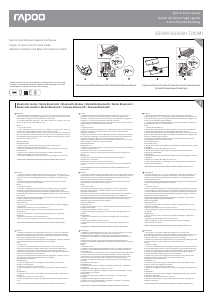


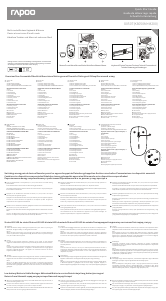
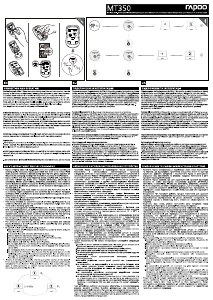
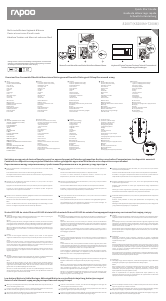
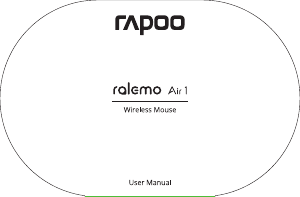
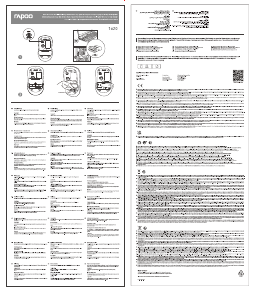
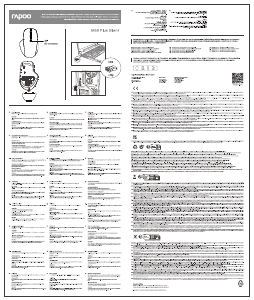
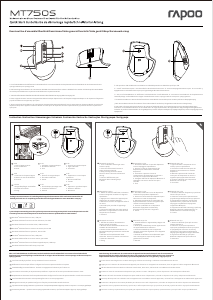
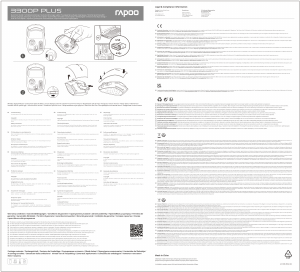
Присоединиться к беседе по данному изделию
Здесь вы можете поделиться тем, что думаете о Rapoo 8200M Мышь. Если у вас есть вопросы, сначала внимательно прочтите инструкцию. Запросить руководство можно с помощью контактной формы.