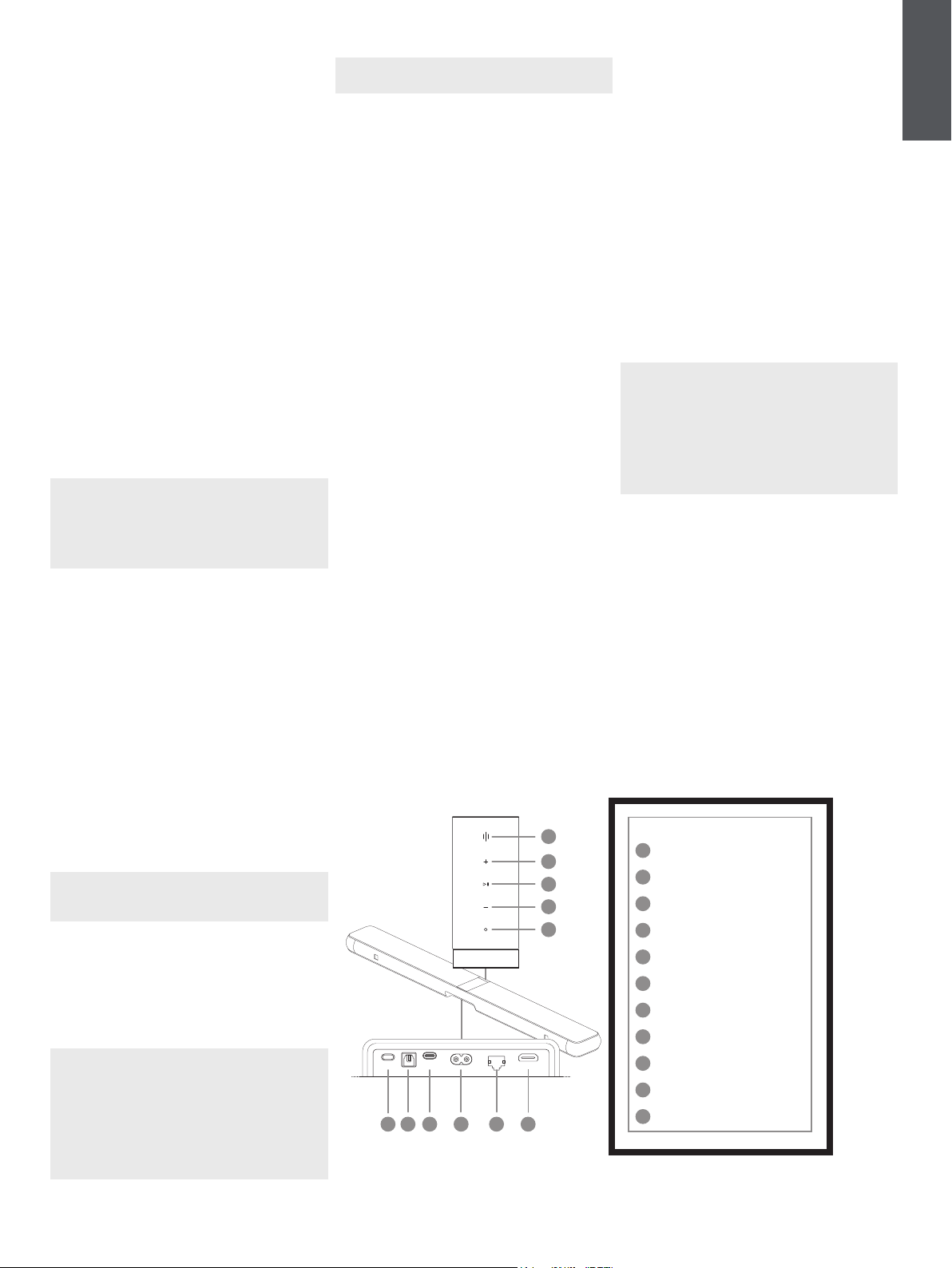
3
ENGLISH
1. Carton Contents
Panorama 3
Power cable
HDMI cable
Wall bracket
Literature pack
2. Installing Your Panorama 3
Your Panorama 3 is designed to work with your TV
and therefore needs to be located close to it. When
connected to the TV, the Panorama 3 requires both
an HDMI connection and a mains power supply
to operate, so it must be located within reach
of a mains socket and HDMI connection. If your
Panorama 3 is to use a wired connection to your
home network, it will need to be located within reach
of an appropriate network (Ethernet) cable.
Your Panorama 3 can be placed on a shelf, table
or furniture unit, or it can be wall-mounted on the
dedicated wall bracket which is included with the
Panorama 3. If you decide to place your Panorama
3 on a shelf, ensure that the shelf is easily able to
support the weight. The audio performance may be
diminished if mounting furniture or shelf panels are
imsy or resonant.
Note: If your Panorama 3 is to be mounted on a
wall bracket, be sure to install the bracket in line
with its included instructions. If you are unsure of
the suitability of a wall, or of your ability to install
the wall bracket, you should engage specialist
help.
Like the vast majority of speakers, your Panorama
3 radiates sound energy not only forward but
also to the top, side and rear. Consequently, if
your Panorama 3 is positioned close to room
boundaries, or particularly in a corner, bass may
become over-emphasised. If you nd that bass from
your Panorama 3 is too prominent, moving it to an
alternative position may be benecial, or you can
lower the bass level via the Bowers & Wilkins Music
App Settings menu.
2.1 Connections
In addition to a mains power socket, your Panorama
3 speaker also has an HDMI ARC/eARC connection,
optical audio connection and a USB-C connection
for service. It is possible to connect the Panorama 3
to a wired (Ethernet) connection using the Ethernet
port.
Note: Please connect your WiFi or wired LAN to
a commercially available router that is certied as
telecommunications terminal equipment.
The primary recommended connection to a TV is
with the HDMI connection, and we recommend
that you connect the Panorama 3 to your TV’s ARC
socket. If your TV does not have an ARC or eARC
enabled HDMI connection, then you can connect the
Panorama 3 to the TV with the optical digital audio
connection.
Note: To get the best functionality and
performance from your Panorama 3 with your TV,
we recommend that you enable ARC (and eARC
if available on your TV) and CEC. Every TV brand
will have a different way to enable these features,
and we recommend referring to your TV manual
for more information. We also recommend setting
the TV to pass-through or bypass mode to
enjoy the best audio performance from Dolby®
Atmos®-enabled content from other devices
connected to your TV.
2.2 Initial Connection
With all connections made, the Bowers & Wilkins
Music App installed on your mobile device and your
TV congured to work with the selected connection
method, your Panorama 3 is ready to be set up.
Your Panorama 3 has no mains power switch and
once connected to mains will run a short start-up
routine before being ready to use. The start-up
routine includes booting up the speaker, connecting
to the network and establishing a link to any
streaming services and, therefore, can take some
time to complete. During this time the Multifunction
button will ash white during boot up and amber
when establishing a network connection. An
audio prompt will play when the start-up routine is
complete.
When a Panorama 3 that has not been previously
used is rst switched on, it will automatically enter
setup mode to enable its connection to your home
network. Setup mode is indicated by a slow amber
pulse illumination of the Multifunction button (see
Diagram 1). The Panorama 3 will also appear in the
Bowers & Wilkins Music App as available for set-up,
either as a pop-up or after selecting ‘Add Product’
from the app settings page.
Your Panorama 3 manages its operational state
and power consumption entirely automatically and
will switch to a power saving mode after twenty
minutes of inactivity. There is no need to ever switch
off your Panorama 3; however, should you wish to
do so, simply disconnect it from mains power. Your
Panorama 3 will retain its settings without mains
power.
3. Restarting / Rebooting
You can restart a Panorama 3 speaker with a short
press and release of the Reset button located on its
rear panel (see Diagram 1). Pressing the button will
reboot the Panorama 3 off and on again. All settings
will be retained when your Panorama 3 restarts. You
can also restart your Panorama 3 via the
Bowers & Wilkins Music App settings page.
4. Factory Reset
If you wish to reset your Panorama 3 to its factory
default settings, press and hold the Reset button for
ve seconds. The Reset button location can be seen
in Diagram 1. The reset process will be indicated
by a red Multifunction button and an audio cue; this
process will shut down the Panorama 3. On restart,
your Panorama 3 will enter setup mode. All settings
will be deleted when your Panorama 3 resets. You
can also reset your Panorama 3 via the
Bowers & Wilkins Music App Settings menu.
5. Setting up on a Network
With your Panorama 3 in setup mode and with its
Multifunction button pulsing slowly amber, launch the
Bowers & Wilkins Music App on your iOS or Android
device. The app will guide you with prompts through
the setup process.
Note: Panorama 3 employs a Bluetooth
connection to the device running the
Bowers & Wilkins Music App during the setup
process. Bluetooth signals have a relatively
short range and can be interrupted by room
boundaries, so we recommend that your
Panorama 3 and Bowers & Wilkins Music App
device remain close to the product during the
setup process.
The Bowers & Wilkins Music App requires you to
create a user account. When you rst download the
app, you will be asked to sign into your account if
you already have one or create an account. You will
need to input a username and password. You can
also modify the notications for your account before
setting up. Once you have created an account, you
will need to validate the email address by clicking the
link that will have been sent to your email address.
The Bowers & Wilkins Music App will rst search
for any products in setup mode and then will
automatically prompt you to start the setup process.
Alternatively, you can set up a new product from the
settings menu by selecting ‘Add product’ under the
‘Your devices’ section.
Diagram 1
Panorama 3 control panel and connectors
d
a
b
f
g
i kh
j
c
e
f
g
i
k
h
j
d
a
b
c
e
Buttons / Connectors
Multifunction
Volume Up
Play/Pause
Volume Down
Voice Assistant
Reset
Digital Input
Service
Power
Ethernet
HDMI (ARC/eARC)
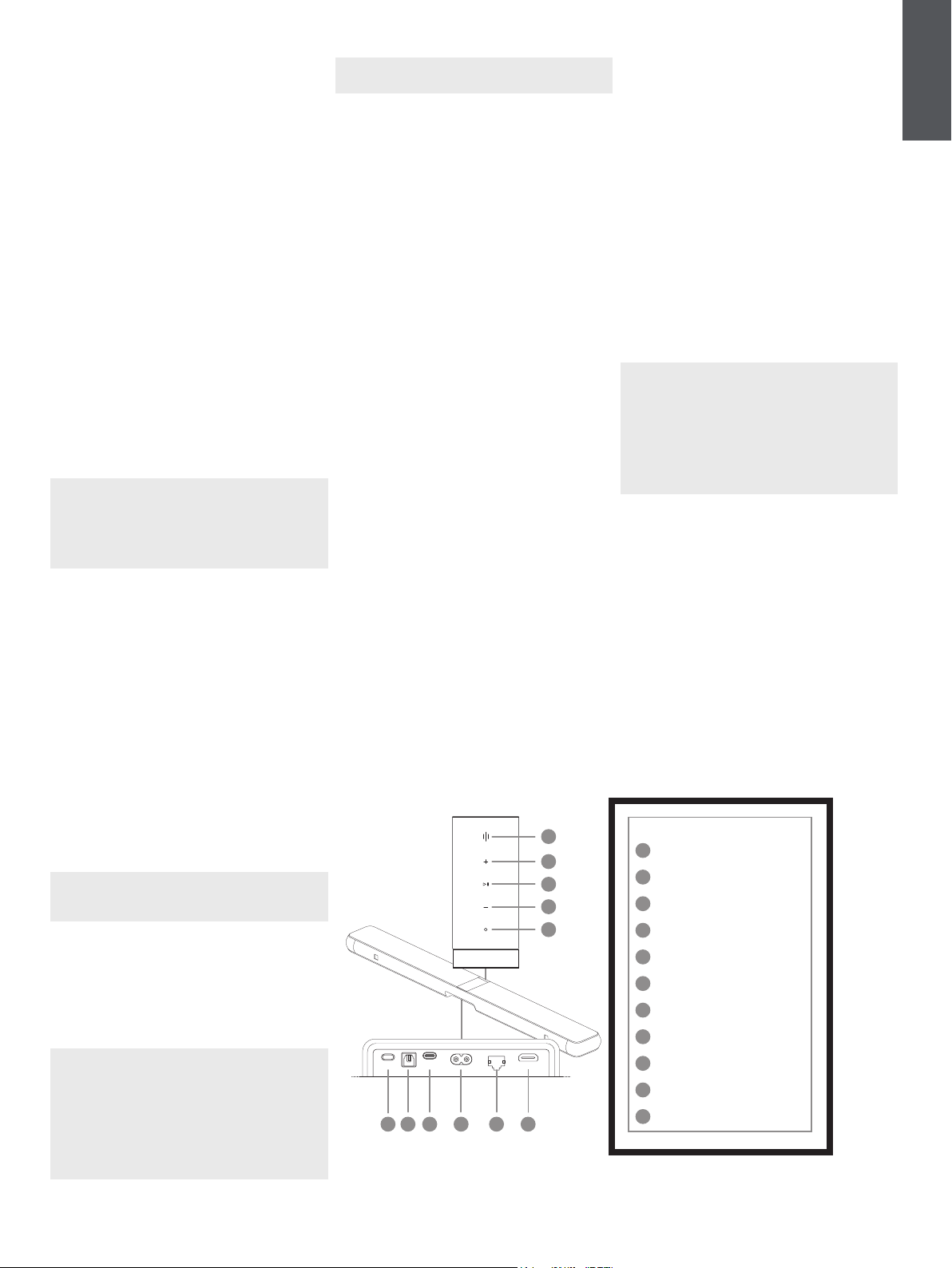
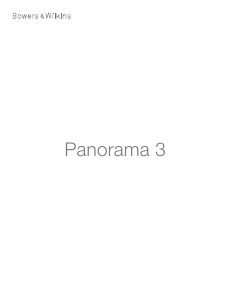




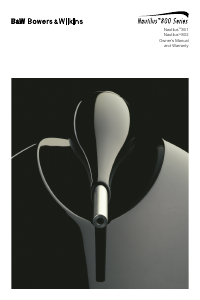
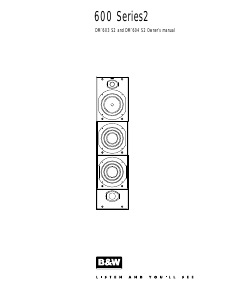
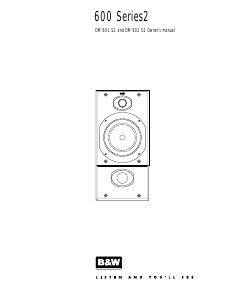
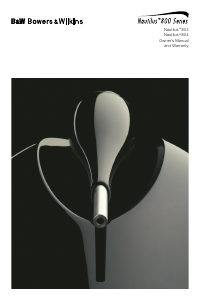


Присоединиться к беседе по данному изделию
Здесь вы можете поделиться тем, что думаете о Bowers and Wilkins Panorama 3 Динамики. Если у вас есть вопросы, сначала внимательно прочтите инструкцию. Запросить руководство можно с помощью контактной формы.